After clicking on the Pages menu option you’ll be shown a list of Pages that your site contains. Among the information displayed is the Page title, the Author and either the Date Published or the Date the Page was Last Modified.
At the top of the page you can view how many Pages in total you have in your site, how many have been published by yourself or how many are Published or in Draft.
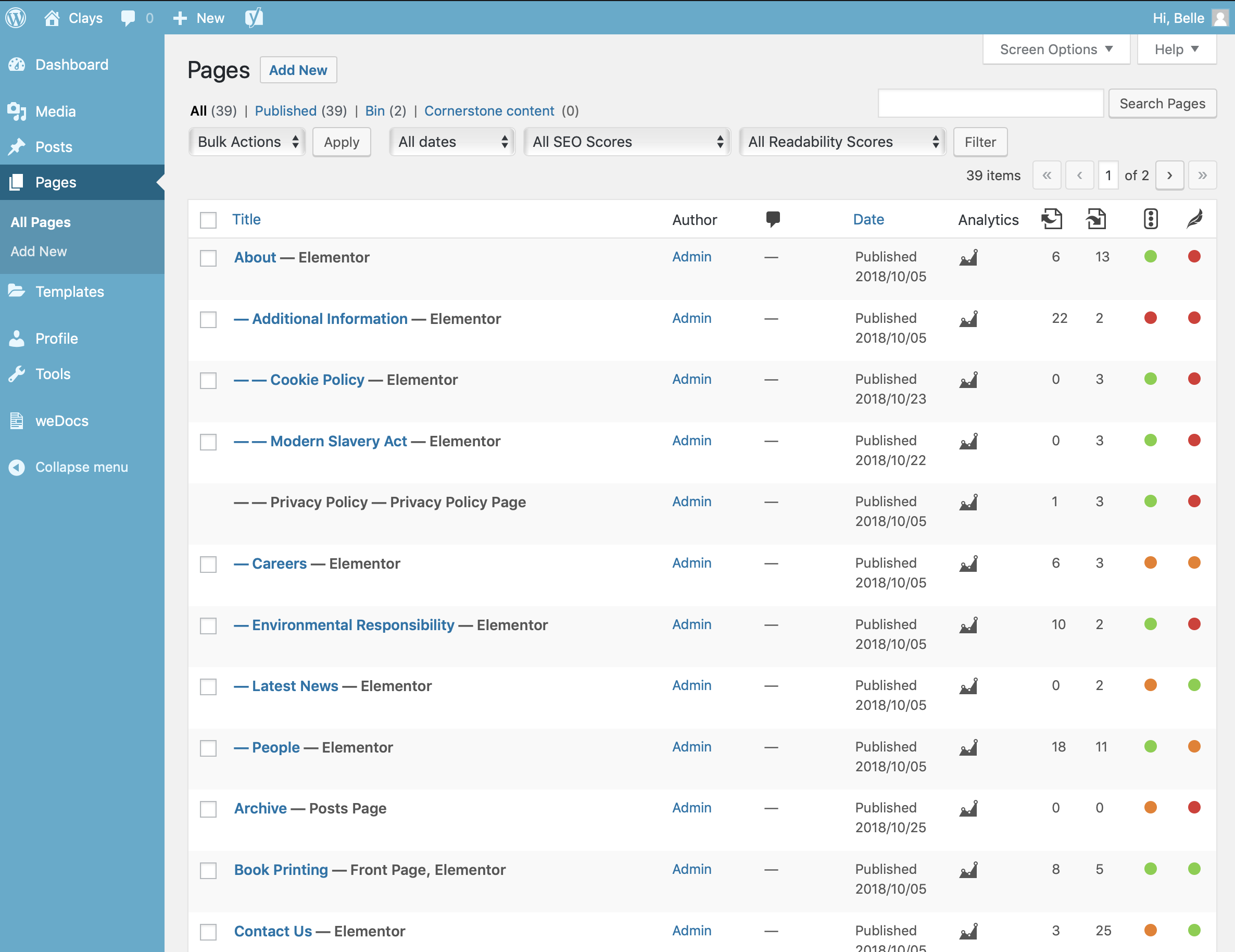
When hovering your cursor over each row, a few links will appear beneath the Page title.
Edit – Will allow you to edit your Page. This is the same as clicking on the Page title
Quick Edit – Allows you to edit basic Page information such as Title, Slug, Date plus a few other options
Bin – Will send the Page to the Trash. Once the Bin is emptied, the page is deleted
View – Displays the Page. If the Page hasn’t been published yet, this will say Preview
Edit with Elementor – Will open the Elementor Page Builder to edit the page *
- IMPORTANT – You should always use Elementor to edit pages. Not doing so may break the layout of the page. Unfortunately there is no way to hide the default Edit & Quick Edit options as doing so would remove this functionality for posts too. This is relevant to the front end toolbar also.
Next to each Page title is a checkbox. This allows you to perform an action on multiple items at once. You simply check the Pages that you would like to affect and then from the Bulk Actions dropdown select either the Edit option or the Move to Bin option and then click the Apply button. The Edit option will allow you to edit the Author, Parent, Template and the Status of each of the checked items. The Move to Bin option will move the selected items to the Bin.
You can also filter the pages that are displayed using the dropdown list and the Filter button.