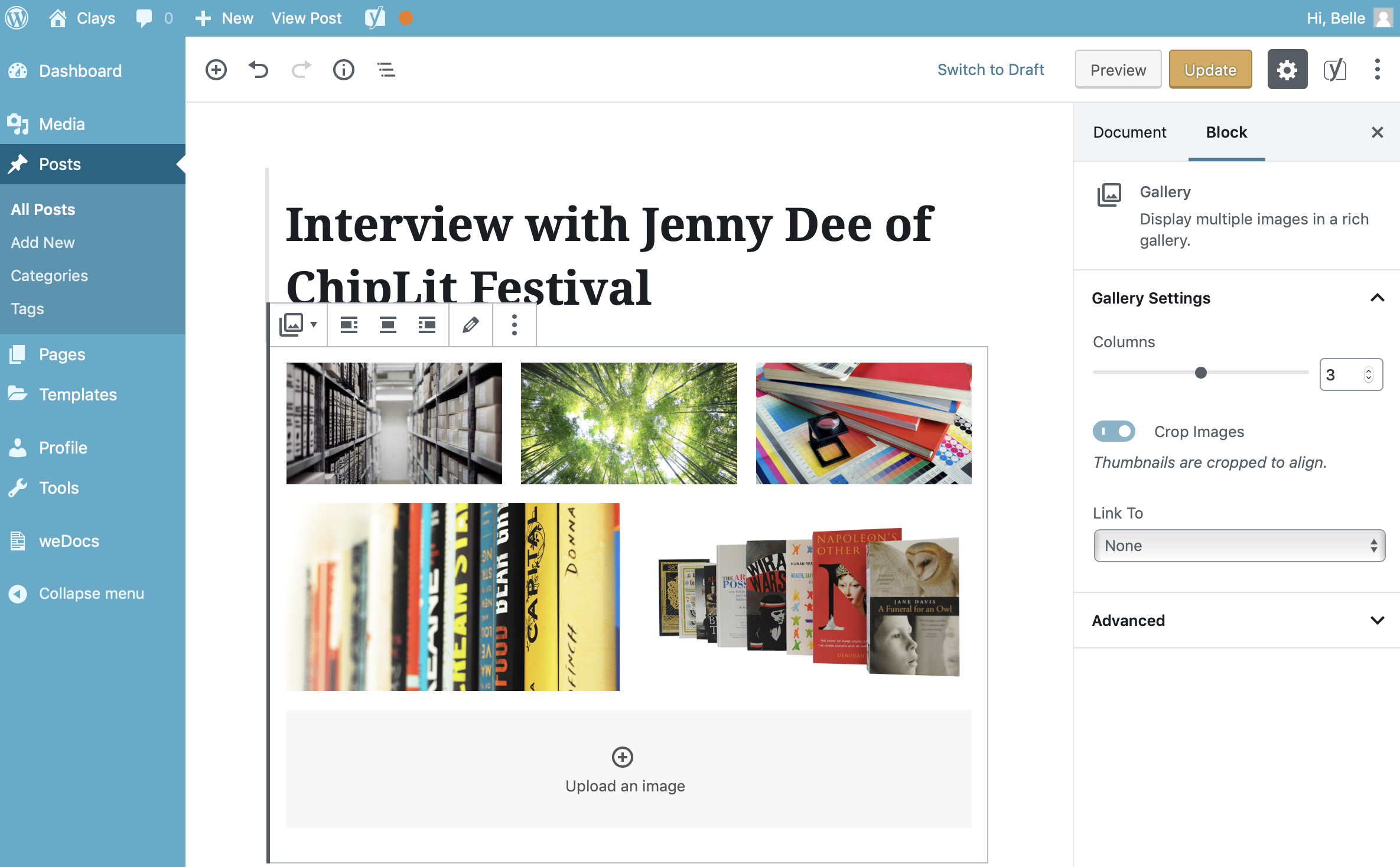The Gallery Block allows you to add an image gallery. After inserting the Gallery Block, click the Upload button to upload images to your media library or click the Media Library button to show your media library and select existing files that you’ve uploaded previously. Alternatively, simply drag ’n drop your new images onto the Gallery Block and they will be automatically uploaded to the Media Library and inserted into the Block.
Once you’ve added your images to your block, there are further options available in the Settings Sidebar. You can choose the number of columns that your image gallery should display. You can also elect to have your thumbnails cropped so that they align more evenly.
Using the Link To dropdown field, you can choose to link each gallery image to the media file itself, or link to the WordPress attachment page for that file. Alternatively, you can also choose not to have any links on your gallery images.