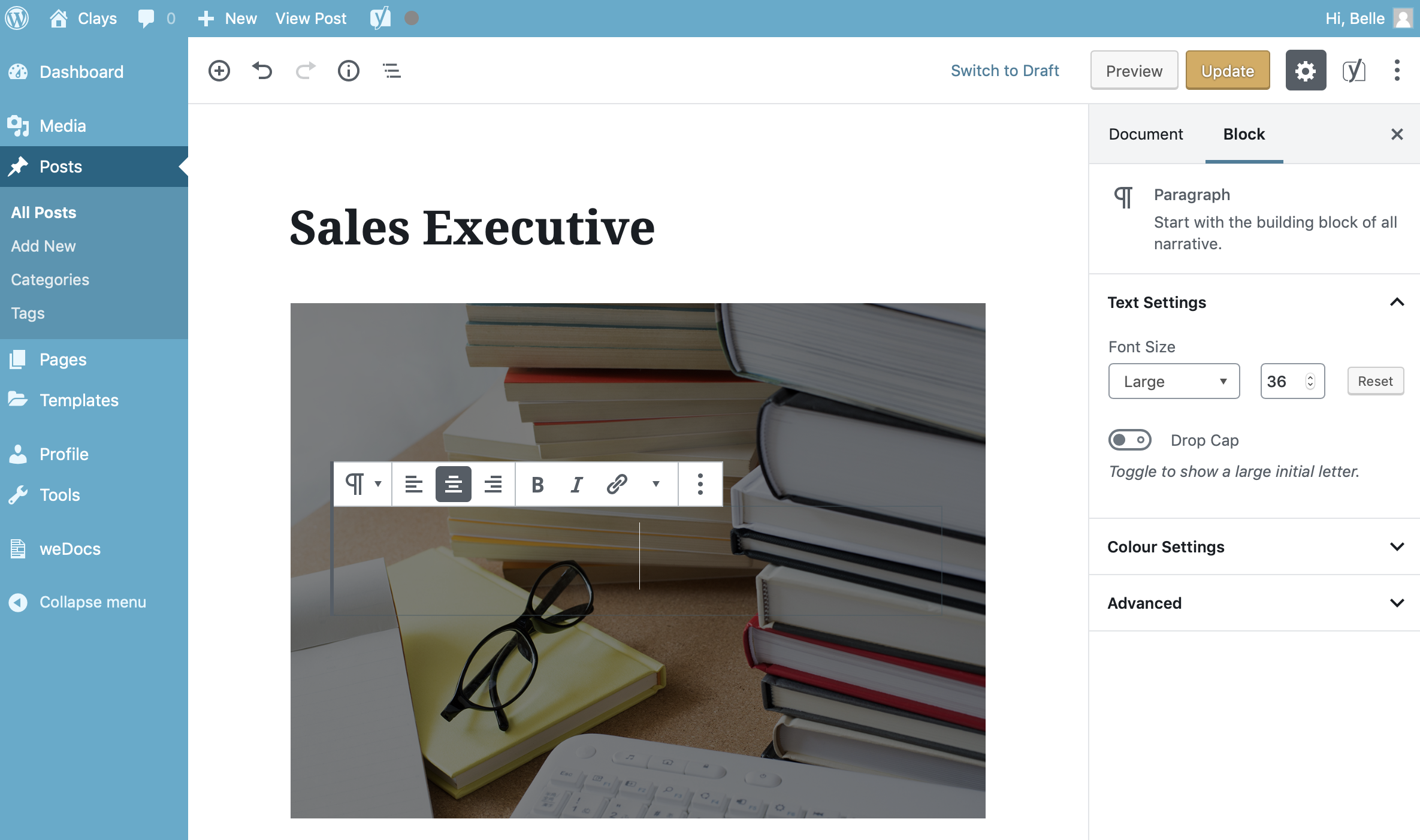The Cover Block allows you to add an image or video into your content with an optional coloured overlay and text. The Cover block is great for page headers.
After adding your image/video, click the Write title… placeholder on the block to insert your cursor within the block. You’re then able to type in some text that displays over the centre of your block.
Once you’ve added your image or video to your block, there are further options available in the Settings Sidebar. Selecting the Fixed Background option sets the image or video as a background image/video. This has the effect of your page sliding over the top of the image/video when you scroll the page. When this option is not selected, the image/video will simply scroll along with the rest of the content on your page.
You an also select an overlay colour and the opacity for the selected colour. This has the effect of allowing you to tint the image or video colour which can help your text stand out more.